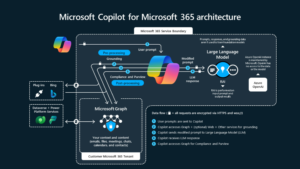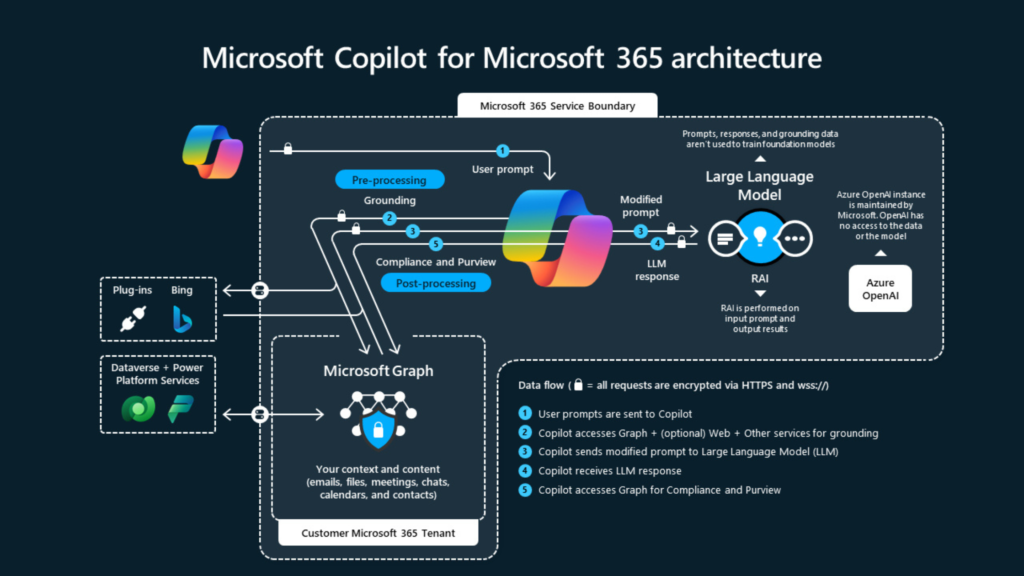In continuation of our journey to have D365 FinOps data in CDS, Following has been covered.
The Dual-write has been setup and the dual-write solution has already applied

I have chosen Asset management asset types (msdyn_customerassetcategories) entity map from the list to put lights on all infrastructural features (aspects) of Dual-write.
Entity map naming convention
Entity mappings:
- Click on entity map to view all entity fields mappings
- More field mappings can be added by clicking on Add mapping
- These can be OTB fields of entities or custom added ones
- Two actions can be taken on each entity map field; Reset and Delete
Activity log provides details when was the last run and what was the outcome of that last run, if there was an error it shows activity id which can be shared to MS dual-write team to investigate further if you cannot find any resolution.
Initial Sync details displays the outcome of initial data copied from D365 FinOps to CDS or vice versa.
Initial sync runs for all legal entities mapped for dual write e.g. if you have mapped more than 1 Legal entity there will be that number of entries in initial sync details. It also runs in alphabetic name sequence of the legal entity, e.g. DAT, USMF, and USSI
Catch up errors displays errors happened during data copied across environments through dual-write
Details tab shows detail about the selected entity map
Entity map version lets you save your changes with versioning (it is a manual numbering system so don’t mix it with actual version control numbering).
Add a new entity field mapping and hit Save as and I have to choose Publisher and type in Version
After provided this information and saved, it keeps the versioning of entity mappings.
Below, I am showing this feature for Warehouse entity map where I have added custom fields
Entity map can be Stopped or Paused and these option are enabled when the entity map is running otherwise you will see Run option.
Field mappings can be transformed using value maps to translate data into target language e.g. D365 FinOps understand Yes or No however, CDS holds data as true or False so this transformation has been defined below.
These transformations can be copied or written using JSON format – very handy option.
Dual-write can be setup for One-directional sync and Bi-directional sync.
Data can be filtered from any part of the integration e.g. To sync only Customers of type “Organization” filter can be added like this by clicking on little funnel next to FO entity name
Similary CDS filters can be added and the syntax is defined here Syntax Expression in Query Ranges
New entity map can be added where an OTB entity or custom built entity can be chosen
followed by adding entity fields mappings as explained above.