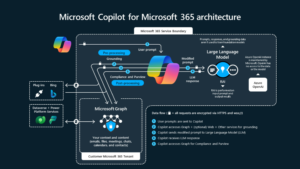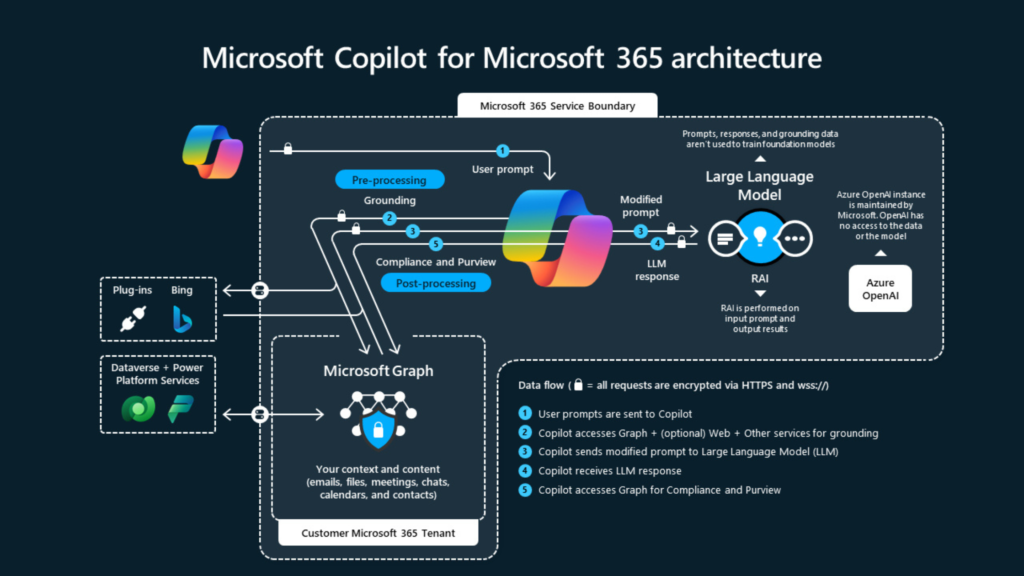This post covers the integration of MS Project Client with MS Dynamics AX 2012 R2 CU7.
Services setup in AX 2012
1. For the first time setup we have to deploy AifProjWBS service group from AOT in AX 2012
Project management and accounting parameters in AX 2012
2. Setup appropriate parameter for storing MS project files. In this example I am using Archive directory other option can be Sharepoint.
3. Folder path for Microsoft Project files to sit. It can be local directory path or UNC path. Please make sure UNC path must be accessible from the user you are logged-in in AX.
Default project categories
4. On the Journal tab of the Project management and accounting parameter screen, specifiy the default category for Hour transaction type.
Important: This is the category value that will be assigned to tasks when you sync with project file. Without this default value rows from Microsoft project file will not be imported into AX.
Setup project in AX 2012
5. Create a new project and make sure to specify the calendar
6. Click on Open in Microsoft Project.
7. MS project file opens
Optional: You can verify this file is generated in a path which you set in step 3.
8. Add new tasks here; in this example I have added “Sales” task and select default category “Hour”
9. Click on Publish; you will be notified by three options
- Publish New Project: You have to provide Project ID which will be imported into AX on sync
- Replace Existing Project: Be careful in selecting this option as it does exactly what it says. It REPLACES all activities in AX
- Save a template: This will create a new project template
10. On successful sync it will create/update the work breakdown structure for a project in AX 2012
11. You will notice yellow bar on top on WBS indicating that WBS is linked with MS project client and cannot be modified from AX client.
12. At the same time you can see another button “Unlink from Microsoft Project” is enable which will allow you to edit your WBS in AX but this will break the link between AX and the project file generated.