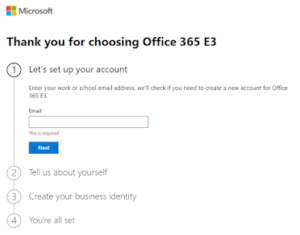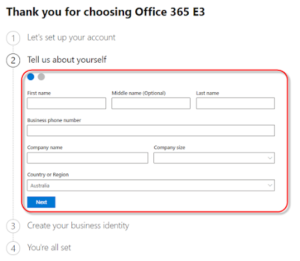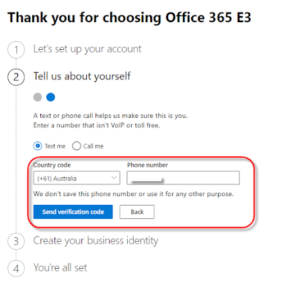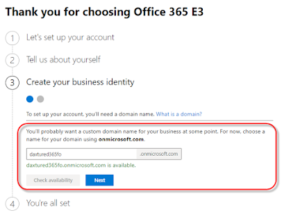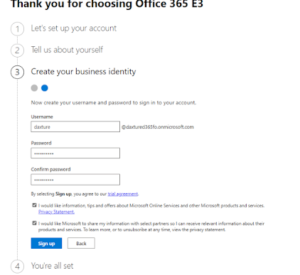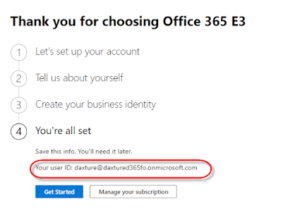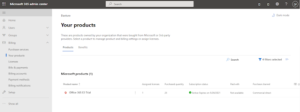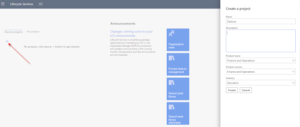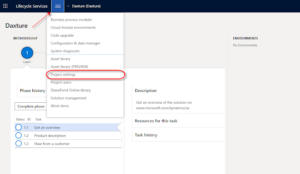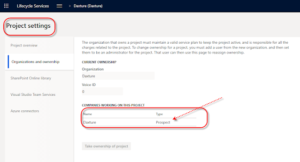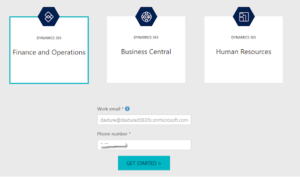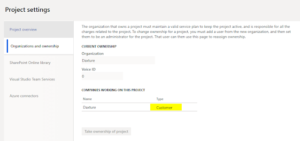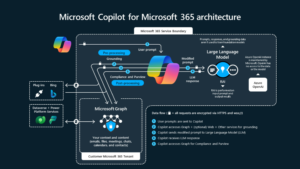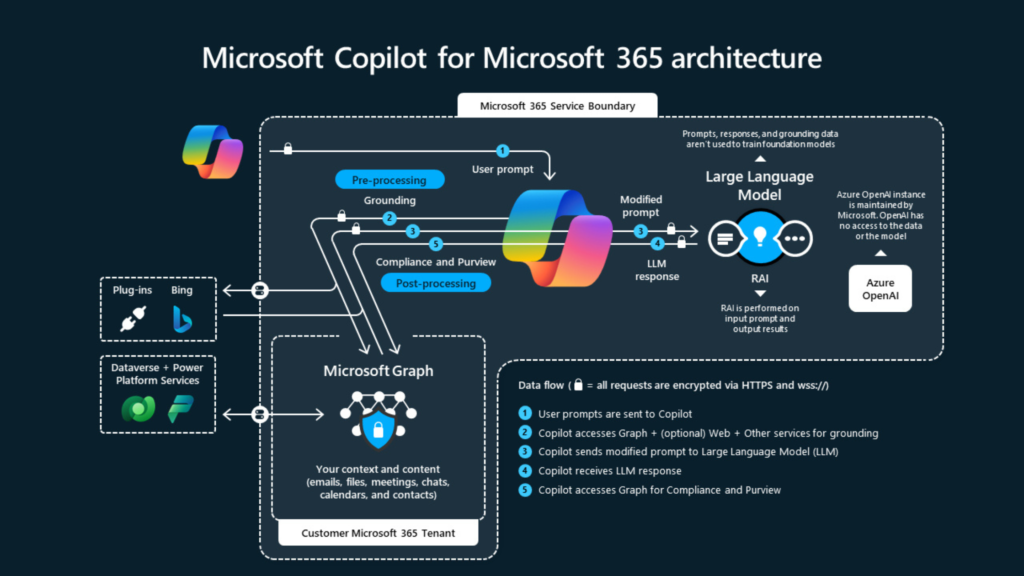Scenario:
You are willing to work on Microsoft Dynamics 365 Finance Operations product and want to get your hand dirty with some development. You are hearing so much about this product but never got a chance to work on this MS ERP.
Andre wrote a detailed post on how you can setup a trial environment for MS D365 Finance Operations
Solution:
With this post I will explain a step-by-step guide on how;
- to create your own LCS project
- to deploy a new Tier 1 VM
- to log on to Azure Portal
- to access Power Platform environments
- to create your own power app and use other features
- to deploy solutions in Power Platform to integrate with Finance Operations
NOTE: You would need Azure Subscription to deploy VM
First create new domain to perform all above steps – its easy just follow following steps
1. Open this site Office 365 E3 in cognitive mode or as guest and go with Free Trial option
2. Fill in details – you can use your personal email or sign up for a new email account and use that one
3. Provide as much as information you can – it will be good for you 🙂
4. Choose verification method, I always select text me
5. Provide Once verified enter your business details and check the availability
6. Sign up and you are ready to use this account to perform all above steps mentioned under solution section
Manage your subscription option will take you to Microsoft 365 admin center where you will have 25 free user license for the whole month. You can use this account to sign up for teams and enjoy all features for the whole month FREE!!
Log on to LCS lcs.dynamics.com using above created account
Create new project by clicking on + sign and fill information – product name should Finance and Operations
Your LCS project is ready, click on hamburger sign and go to Project setting
Under Organization and ownership the type should be either customer or partner which will be one of them based on the account you have used to log on to LCS. If your account is linked to a partner organization then this will be partner and it will be customer if your account is of type customer.
Remember, the created account in post is not linked to either Partner or Customer so we cannot deploy any tier 1 environment in LCS as in order to connect to Azure portal with LCS the company account should be either customer or partner.
So, we are blocked here 🙁
Here is the trick to convert this prospect account to customer account to unblock ourselves.
Browse https://trials.dynamics.com/ and choose Finance and Operations, enter your new account and hit Get Started. This will deploy a new trial environment with demo data in next 30 minutes. Read Andre’s post to find the downside of this environment.
After trial environment deployed, refresh project settings page (you can sign out and sign in again in) to see the changes where it has changed type from prospect to customer
Now you are the customer so let’s continue our journey of completing our solution but this is it for this post and we will continue deploying cloud hosted environment through LCS in azure portal in next post.