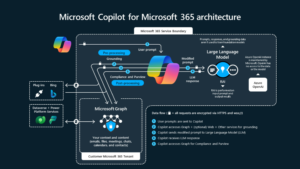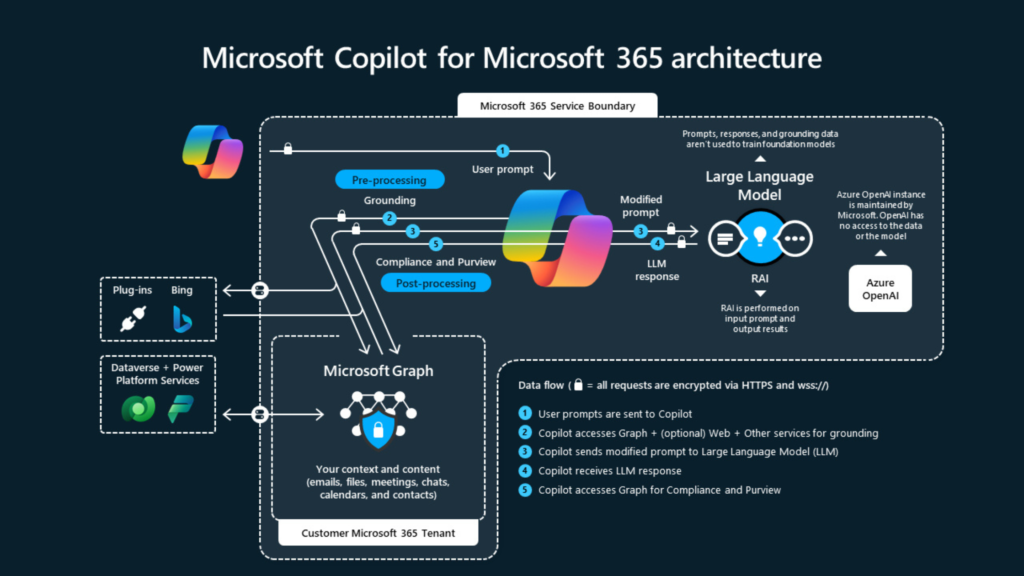This post focuses on the integration technologies available to have the Microsoft Dynamics 365 Finance Operations data available in Dataverse/Common Data Services/CDS. What could be better then having The biggest ERP system’s data in Power Platform. You can Power Portals, Power Apps, Power BI analytical reports, use power virtual agents for inventory closing and year end closing processes, manage expenses and employee/contractors time entry processes, most of these processes can be even without logging to MS ERP (Dynamics 365 Finance Operation) so can safe on license cost too.
Let’s see what options are available to integrate F&O data with Power Platform however, this post is dedicated to Virtual Entities.
3 Options available out-the-box to integrate F&O data with Power Platform;
👉 Data Integrator – Click on link to read more
👉 Dual-Write – Click on link to read more
👉 Virtual Entities – MS Tech Talk on Virtual entities
Before we jump to the installation and configuration part, let’s see when were the virtual entities available and what features these have come up with compared to other two integrations technologies.
Virtual Entities Generally available
✔️ Finance and Supply Chain Management App: 10.0.12 or later
✔️ Dataverse: Service update 189 or later
Virtual Entities features
✔️ Finance and Operations is available as a data source in Dataverse
✔️ No Finance and Operations data replication in Dataverse
✔️ Access all public data entities of Finance and Operations in Dataverse
✔️ Support all CRUD operations
Install Virtual Entities solution
Head to this link https://appsource.microsoft.com/en-us/product/dynamics-365/mscrm.finance_and_operations_virtual_entity and Get it Now
Enter your work or school account and Sign in
Choose the environment where you want to install this solution
Finance and Operations Virtual Entity solution shows as Enabled
Finance and Operations Virtual Entity solution is installed successfully – Hurray!! that was easy
Register an App in Azure Active Directory
The AAD application must be created on the same tenant as F&O.
- Log on to http://portal.azure.com
- Azure Active Directory > App registration
- New Registration
- Name
- Account type
- Redirect URI – leave blank
- Select Register
- Make note of the Application (Client) ID, you will need it later
Create a symmetric key for the application, Save and note it for later use.
Steps to follow in Dataverse environment
Log on to Dataverse environment and click on Advance settings
Go to Administrator
Configuration in Finance and Operations
- Log on to Finance and Operations and go to System Administration | Users | Users
- Create a new user and assign ‘CDS virtual entity application’ role to it – don’t assign system admin role to this user – This user is used to look at the metadata of the data entities from the Dataverse instance.
- Enter Application Id in System Administration | Setup | Azure Active Directory applications screen with the User ID = <The user created in step 1>
Test Finance and Operations data in Dataverse
To illustrate this example, I created an export data project in Finance and Operations under Data Management with the name ‘CDSVirtualEntitiesExport’ – The data entity behind this data export projects is DataManagementDefinitionGroupEntity which is marked as virtual entity in above step.