The Dual Write implementation – Part 1 – Understand and Setup

What is Dual-write? Tightly couples – complete at one transaction level Near real time Bi-directional Master data and business documents – Customer records you are creating and modifying and at this document we are talking about sales orders or quotes and invoice. Master data could be reference data e.g. customer groups and tax information Why Dual-write and why not Data Integrator? Data Integrator is Manual or Scheduled One directional Now, Let’s deep dive and understand what is required for Dual-write setup and from where to start. First thing first, check you have access to https://make.powerapps.com/ Choose right environment of CDS (CE) Make sure you have access to the environment too, click on gear icon and Admin Center Look for required environment and Open it, you must have access as going forward you are going to configure dual write steps in the environment user the same user you are logged in now. Now, go back to power platform admin center and follow these steps. 1. Resources 2. Dynamics 365 apps 3. Filter with word ‘Dual’ Follow these steps and install first dual write solution ‘Dual-write application orchestration solution‘ Follow same steps to install ‘Dual-write core solution‘ Log on to CE environment and click on gear icon | Advance settings Click on Settings little down arrow and select Security Click on Users Switch to Application Users and create two new users using these two application Ids 00000015-0000-0000-c000-000000000000 2e49aa60-1bd3-43b6-8ab6-03ada3d9f08b Any email address can be used and not necessarily be valid emails Now, log on to D365 Finance and Supply Chain Management environment Go to System Administration | Setup | Azure Active Directory Applications and add following application Ids 6f7d0213-62b1-43a8-b7f4-ff2bb8b7b452 2e49aa60-1bd3-43b6-8ab6-03ada3d9f08b You are done with the initial setup and installation of dual write solutions – great job !! 😐 NOTE: Both CDS and FO environments have to be on same tenant. That’s it with this post and will continue with configuring dual write so stay tune!!! MS Docs Reference: https://docs.microsoft.com/en-us/dynamics365/fin-ops-core/dev-itpro/data-entities/dual-write/requirements-and-prerequisites
D365FO Update to PU36 (10.0.12) and experienced error “Something went wrong when communicating with the service.”?
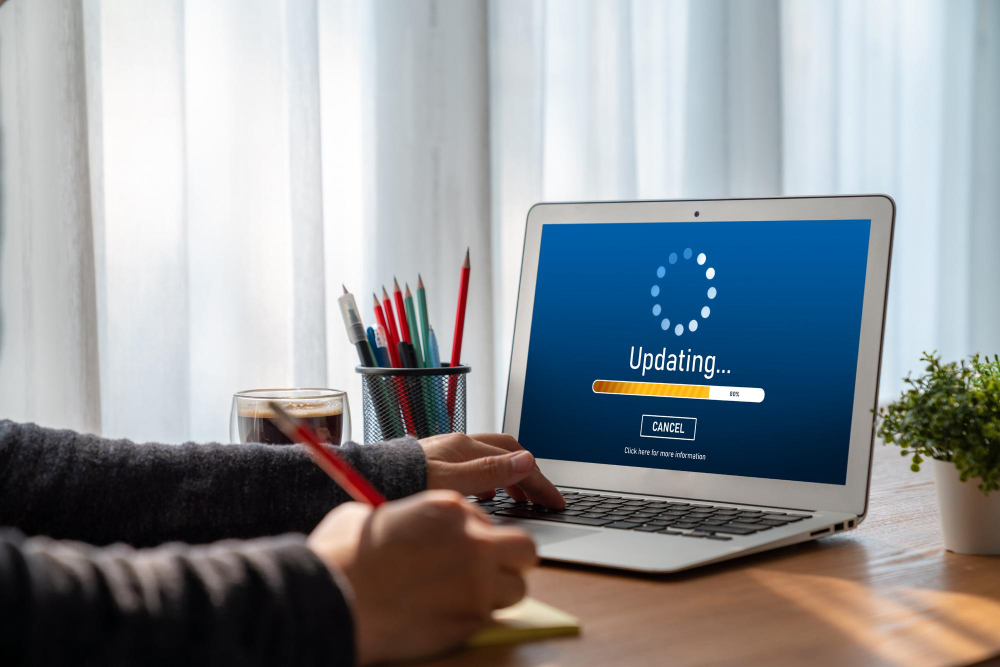
Version 10.0.12 is now generally available and the changes can be reviewed from https://docs.microsoft.com/en-us/dynamics365/fin-ops-core/fin-ops/get-started/whats-new-changed?toc=/dynamics365/finance/toc.json If you have updated an existing VM to 10.0.12 and hitting above error message, you need to install quality update for 10.0.12 to get this fixed. The fix is available as quality update with KB4573886. https://fix.lcs.dynamics.com/Issue/Details/1300159?kb=4573886&bugId=468271&dbType=3&qc=2af3ffc89733609fa2bf7b19cf337e573e1bb98fac4144bff4c6b4fd28839583

