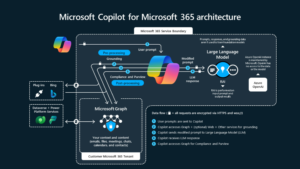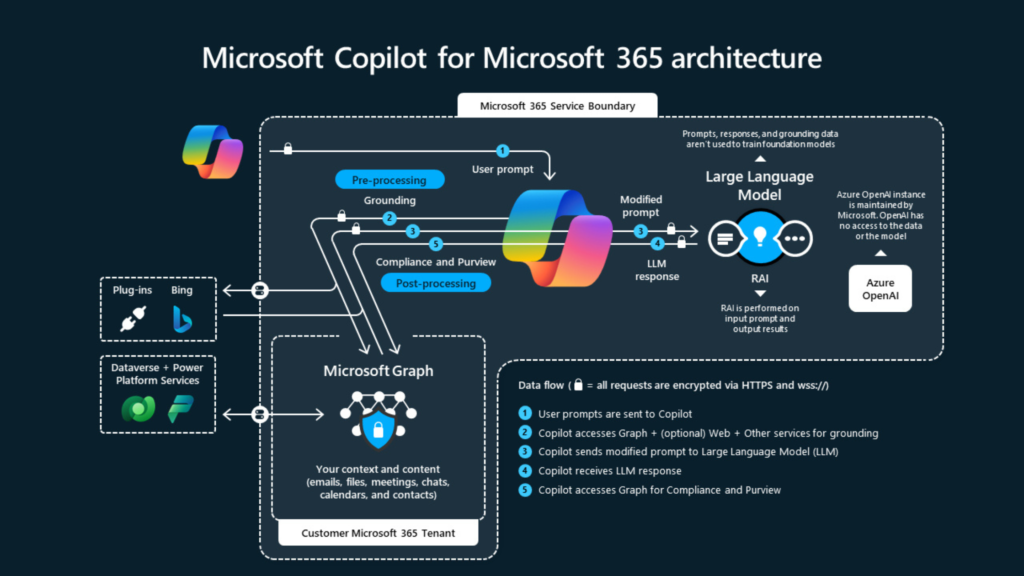Visual Studio is essential to create/edit SSRS reports with MS Dynamics AX 2012 and later releases. Here are steps to configure visual studio with correct AOS (in my case it is development AOS).
- Connect with computer where visual studio is installed
- Go to location where visual studio file is installed and placed. In my case it is placed at C:Program FilesMicrosoft Visual Studio 10.0Common7IDE
- Right click and sent to create shortcut to desktop (one can create shortcut anywhere)
- Right click Visual Studio shortcut (will name something “devenv – shortcut”) and take properties
- Set target = “C:Program FilesMicrosoft Visual Studio 10.0Common7IDEdevenv.exe” /AxConfig C:FaisalFareedWorkfolderDynamicsAXTestSystem.axc
Path of the original visual studio installation file as mentioned in step 2
“C:Program FilesMicrosoft Visual Studio 10.0Common7IDEdevenv.exe”
Path of the configuration file where MS Dynamics AX 2012 configuration is stored. This can be UNC file path or local path, depends on your requirements.
/AxConfig C:FaisalFareedWorkfolderDynamicsAXTestSystem.axc
Double click on
Make sure visual studio is connected with correct AOS. This “DynamicsAX_Test” is the configuration name in configuration file used as target in visual studio shortcut’s properties.