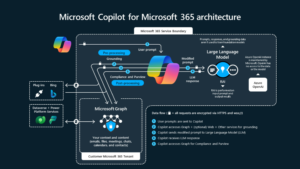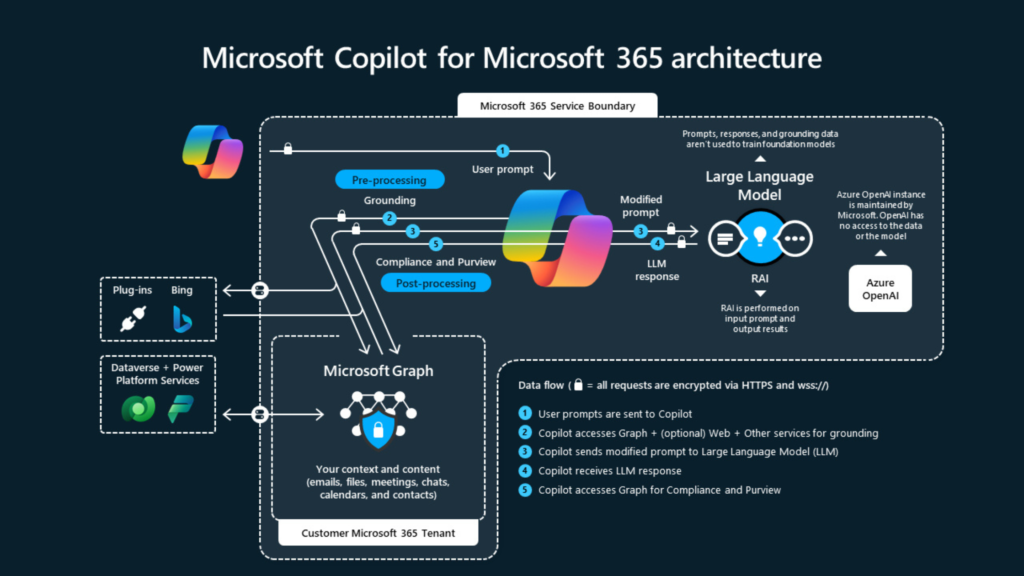Here is a sample code;
// CREATE OR INSERT SAMPLE
// Create the .NET Business Connector objects.
Axapta ax;
AxaptaRecord axRecord;
string tableName = “AddressState”;
try
{
// Login to Microsoft Dynamics AX.
ax = new Axapta();
ax.Logon(null, null, null, null);
// Create a new AddressState table record.
using (axRecord = ax.CreateAxaptaRecord(tableName));
{
// Provide values for each of the AddressState record fields.
axRecord.set_Field(“NAME”, “MyState”);
axRecord.set_Field(“STATEID”, “MyState”);
axRecord.set_Field(“COUNTRYREGIONID”, “US”);
axRecord.set_Field(“INTRASTATCODE”, “”);
// Commit the record to the database.
axRecord.Insert();
}
}
catch (Exception e)
{
Console.WriteLine(“Error encountered: {0}”, e.Message);
// Take other error action as needed.
}
// READ SAMPLE
// Create the .NET Business Connector objects.
Axapta ax;
AxaptaRecord axRecord;
string tableName = “AddressState”;
// The AddressState field names for calls to
// the AxRecord.get_field method.
string strNameField = “NAME”;
string strStateIdField = “STATEID”;
// The output variables for calls to the
// AxRecord.get_Field method.
object fieldName, fieldStateId;
try
{
// Login to Microsoft Dynamics AX.
ax = new Axapta();
ax.Logon(null, null, null, null);
// Create a query using the AxaptaRecord class
// for the StateAddress table.
using (axRecord = ax.CreateAxaptaRecord(tableName));
{
// Execute the query on the table.
axRecord.ExecuteStmt(“select * from %1″);
// Create output with a title and column headings
// for the returned records.
Console.WriteLine(“List of selected records from {0}”, tableName);
Console.WriteLine(“{0}t{1}”, strNameField, strStateIdField);
// Loop through the set of retrieved records.
while (axRecord.Found)
{
// Retrieve the record data for the specified fields.
fieldName = axRecord.get_Field(strNameField);
fieldStateId = axRecord.get_Field(strStateIdField);
// Display the retrieved data.
Console.WriteLine(fieldName + “t” + fieldStateId);
// Advance to the next row.
axRecord.Next();
}
}
}
catch (Exception e)
{
Console.WriteLine(“Error encountered: {0}”, e.Message);
// Take other error action as needed.
}
// UPDATE SAMPLE
// Create an Axapta record for the StateAddress table.
axRecord = ax.CreateAxaptaRecord(tableName);
// Execute a query to retrieve an editable record where the name is MyState.
axRecord.ExecuteStmt(“select forupdate * from %1 where %1.Name == ‘MyState’”);
// If the record is found then update the name.
if (axRecord.Found)
{
// Start a transaction that can be committed.
ax.TTSBegin();
axRecord.set_Field(“Name”, “MyStateUpdated”);
axRecord.Update();
// Commit the transaction.
ax.TTSCommit();
}
// DELETE SAMPLE
// Execute a query to retrieve an editable record
// where the name is MyStateUpdated.
axRecord.ExecuteStmt(“select forupdate * from %1 where %1.Name == ‘MyStateUpdated’”);
// If the record is found then delete the record.
if (axRecord.Found)
{
// Start a transaction that can be committed.
ax.TTSBegin();
axRecord.Delete();
// Commit the transaction.
ax.TTSCommit();
}